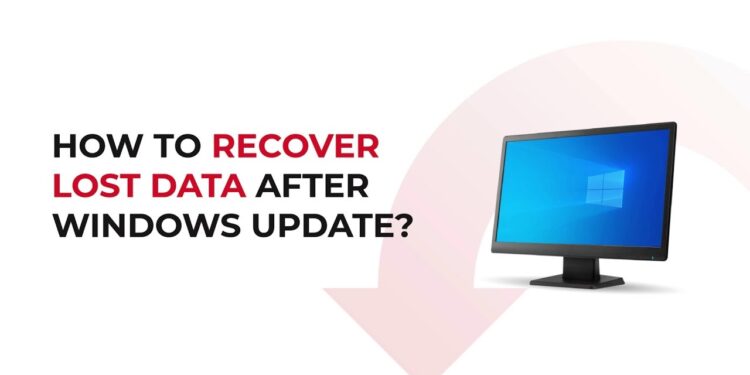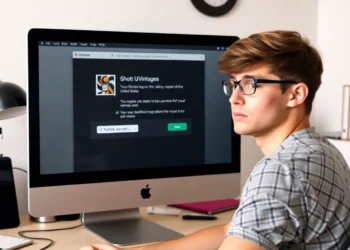Upgrading the Windows Operating system enhances security, improves performance, offers new features, and provides better support for modern applications and hardware. However, sometimes you may encounter data loss issues after installing the latest Windows updates on your device. Losing data after Windows update can be a crucial task, especially when you have something important stored in it.
Luckily, there are several methods, including manual workarounds and professional data recovery software, available online that you can use to find lost files in Windows. In this comprehensive guide, we will discuss various approaches to help you learn how to recover lost data after Windows updates. So let’s get started!
Why Data Loss Occurs After Windows Update?
Before diving into data recovery methods to restore files lost or deleted after installing the latest Windows update, it is important to understand why data loss may occur. Some prominent reasons for the same are:
- Update Errors: There may be some error during the update process, leading to file corruption or deletion.
- System Restore: Sometimes, the update process involves a system restore, which can revert the system to a previous state, leading to the deletion of files stored on your device.
- User Profiles: Windows updates can sometimes create a temporary user profile, causing the disappearance of files which were simply associated with a different profile.
- Configuration Changes: Updates might change system configurations, affecting file access permissions and causing files to appear missing.
How do I Recover Files Lost after Windows Update?
In this part of the blog, we will discuss various methods that you can try to restore files lost after the latest Windows OS update:
Method 01: Use Professional Data Recovery Software
Let’s start with the simplest method first. There are several third-party professional data recovery software available online that you can use to recover files lost or deleted after the latest Windows update. Stellar Data Recovery Professional is one such recovery tool which is known for several amazing features, offering easy and quick recovery of your lost files.
- The Stellar Data Recovery Professional tool supports the recovery of data of multiple types, including photos, videos, documents, and many more.
- Supports recovery of files deleted due to many reasons, such as accidental deletion, formatting, virus attacks, etc.
- Recover files from removable devices including USB, SD card, external devices, etc.
- Recover data from a crashed system.
- Allows you to preview the recoverable files before saving them on your device.
- The software is available in multiple versions, varying in price and features.
 Here’s how to recover the lost data after Windows update using the Stellar Data Recovery Professional tool:
Here’s how to recover the lost data after Windows update using the Stellar Data Recovery Professional tool:
Step 1: Download and install the Stellar Data Recovery Professional tool on your Windows device. Launch the software and from the homepage, select the type of file you want to restore and click Next.
Step 2: Now, from the Recover From window, select the drives where your missing files were stored before deletion and click “Scan”.
Step 3: After successful completion of the scanning process, preview the recoverable files. If you fail to find the desired file, turn the toggle button next to the Deep Scan option ON. Select the files you need to save and click the “Recover” button to save selected files at the desired storage location.
Method 02: Look for Missing Files Using Search
If you are not logged in with a temporary Windows profile, you can directly search for the missing file(s) through the search box on the taskbar. You just need to search for the missing file by typing its name or the file type in the search bar. If you don’t see them and you’re not signed in with a temporary profile, some files might be hidden from view.
- Press the Windows + E keys simultaneously to open Windows Explorer.
- Click View from the toolbar, then click Options to open Folder Options.
- Navigate to the View tab, check the checkbox before the Show hidden files, folders, and drives at the Advanced settings, click Apply, and OK.
- Once done, try searching for your missing files again.
Method 03: Recover Lost Data Using File History Backups
Windows OS provides an in-built File History backup utility which allows you to create automatic backup of your files, if enabled. You can follow the below steps to recover lost files after Windows update using File History backup:
- Type CP in the search box of your desktop and then launch Control Panel.
- Select “Backup and Restore (Windows 7)” under the System and Security category.
- Now, click on the “Restore personal files” option from the left pane. Go through the available backups and choose the files you want to restore.
- Click the green Restore button to save selected files at desired location.
Method 04: Recover Lost Files using Backup and Restore Utility
Another backup alternative that you can try to restore to create backup of important files on Windows PC is by using the Backup and Restore utility. Follow the below steps to restore your missing files using this method:
- Launch Control Panel, go to System and Security > Backup and Restore (Windows 7).
- Now, click on the “Select another backup to restore files from” option.
- Select the backup version you need to restore and then click Next.
- Search for your missing files using the Browse for files or Browse for folders option.
- Also, choose a location where you need to save the backup, select your files and tap Restore to recover them.
Preventive Tips to Avoid Deletion of Data after Windows Update
You can consider the below-mentioned preventive measures to prevent future data loss during Windows updates:
- Regular Backups: Creating regular backups of your data using built-in Windows tools, external drives, or cloud storage services like Google Drive, iCloud, etc. can help you to easily restore lost or missing files.
- Enable File History: Enable File History backup on your Windows device to back up important files using the in-built File History utility.
- Keep Software Updated: Ensure your data recovery software and other critical tools are always up to date.
- Use Reliable Antivirus Software: Install a reliable anti-virus software on your Windows device to avoid deletion of files via virus or malware attacks.
Conclusion
When you lose data after a Windows update, don’t lose hope as the above-mentioned manual methods and professional data recovery software will help you to easily recover your lost files. Start by using built-in Windows features like File History and Backup and Restore and then move to third-party professional data recovery software, like Stellar Data Recovery Professional.
Remember to regularly back up your data and take preventive measures to reduce the risk of future data loss. Also, avoid saving new files on your Windows device until you restore lost or deleted files to make the recovery process simple and easy.